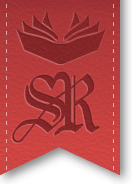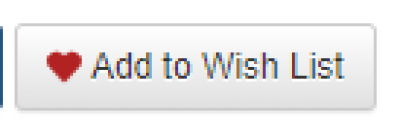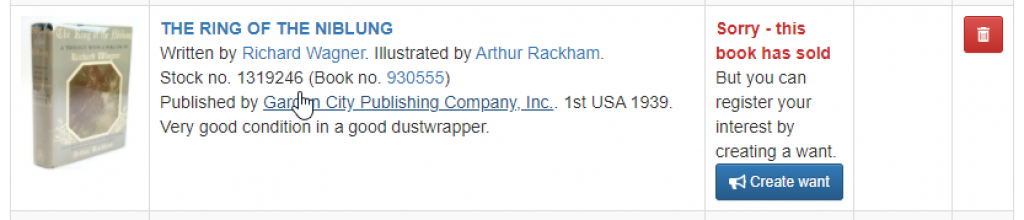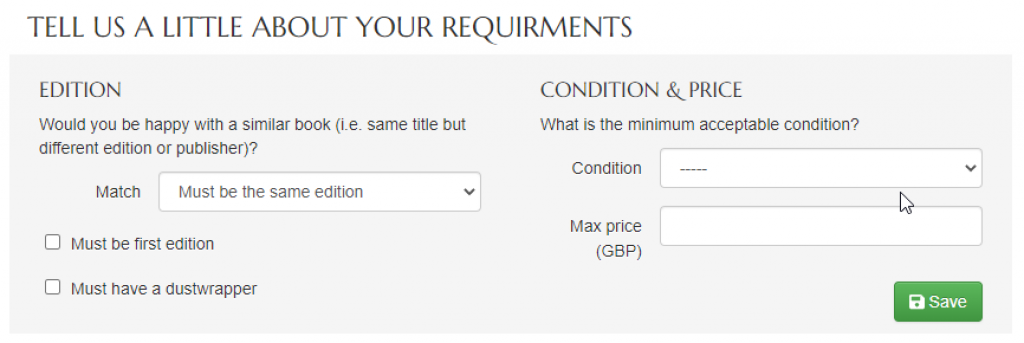Wish List and Wants System
The Wish List and Wants System gives you the ability to store a list of books you are interested in and also inform us of your desire to purchase a book we no longer have in stock.
Wish List
The purpose of the Wish List feature is to simply make it easy for you to save books you are interested in - avoiding the need to search for them again. Next to any available stock record you will see a link to 'Add to Wish List'.
Clicking this will add the book to your Wish List but will leave you on the current page. The button will turn green to indicate that the book has been successfully added. Clicking the button again will remove it from your Wish List.
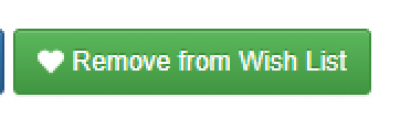
The Wish List functionality is only available to customers who have registered on the website and are logged in. If you are not logged in when you click the 'Add to Wish List' button you will be taken to the login page where you can login or register.
To view your Wish List, click on the heart icon at the top of any page - adjacent to the 'Logout' and 'My Account' buttons. Additionally, you can click on 'My Account' and then select 'My Wish List' from the menu on the right-hand side.
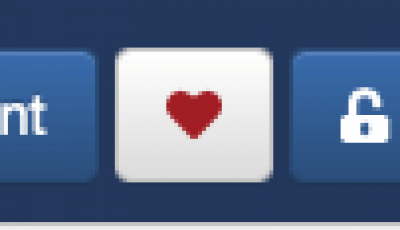
From the My Wish List page, you will see all items in your Wish List as well as options to see the full details of an item, purchase it or delete it from your Wish List.
Registering Wants
Wants can be registered against any book that we have previously sold. As with the wish list system, you will need to be registered and logged on to the website to register a Want. There are two ways that you can register a Want:
- From an item in your wish list that has sold
- By searching our sold stock
Registering Wants From Your Wish List
If the item that you placed in your wish list subsequently sells, the options you see will change and you will see an option to 'Create Want'.
Clicking on the 'Create Want' button will take you to the Create Want page (more on this in a moment).
Registering a Want by Searching Sold Stock
You have the ability to search all of our sold stock. To do this, simply browse or search our stock in the usual way; then on the results page, scroll down and tick the 'Search Sold Stock' check box on the right-hand side. Finally, click on 'Apply Filter'.

Next to each book displayed on the results page you will see a 'Create Want' button. Clicking this will take you to the Create Want page.
Creating the Want
On the Create Want page, you will see the selected book at the top of the page, followed by a number of form fields when you can specify your options.
All fields are optional except the first field (match type). When you are happy with your options, click on 'Save'.
The Want will then be saved on your account. We will then load the want onto our internal system and endeavour to let you know if the requested book comes into stock in the future.
Viewing and Editing Existing Wants
Your registered Wants can be viewed, edited or deleted at any time by going 'My Account' and then clicking on 'My Wants List' on the right-hand side. On this page you will see a list of your existing Wants, along with buttons to edit or delete these Wants.
If you have any trouble using the Wish List or Wants System, please contact us.